Requirements :
-A Huawei/Honor "smart"watch (obviously)
-Your phone
-The watch face in .hwt format
-An internet connection
-Your brain (it should be turned on)
Importants notes : There are 2 tutorials (the first one with two methods) depending on the manufacturer of your device.
It's because Huawei and Honor smartphones comes with HMS (Huawei Mobile Services) from the factory, so you can't use modded versions of Huawei Health. And you CAN'T install custom watch faces with iOS devices.
Don't put the watch faces in "downloads" folder, Huawei Health app doesn't allow installations from this folder.
Tutorial for every Android devices except Huawei and Honor devices.Second method for every Android devices except Huawei and Honor devices. (if the first one didn't work)
Tutorial for Huawei and Honor Devices.
YouTube video (if you don't like to read)
Tutorial for every Android devices except Huawei and Honor
First, you have to download and install this version of Huawei Health. (uninstall the original app first), set up with your account, pair your watch...
Then, you can go to Devices>Your Watch>Watchfaces>3 dots (at the top right)>Upload Watchfaces and then choose your watchface in .hwt format, it will install to your watch.
Second method (for every devices)
Before starting:
You should delete any software that you may have installed from the previous attempts and start from new with the second method.
1. Install Tia Chi with Android Package Manager
2. Install Huawei Health with Android Package Manager
4. Install Huawei Mobile Services with Android Package Manager
3. Install Multi Face with Android Package Manager
4. Open Tia Chi press Blue Circle at bottom right and select Manage Modules
5. Tick box next to Multi Face and go back
6. Press blue circle again select Manage Modules
7. Now top right press the three dots and select - Compatibility Engine
8. Now go back and press Blue Circle bottom right and select Create App
9. Now select Huawei Mobile Services. This may take some time but let it finish and it may ask you to uninstall original select OK.
10. Now press Blue Circle again to Create App, this time select Huawei Health. Again may take some time but let it finish. It may ask to uninstall original select OK
11. Once Health and Mobile services have been created select Health and set it up as normal. No need for Chinese ID just use your normal ID.
12. If watch is already paired with another device do this - On watch swipe down go to settings - system - disconnect. This will now allow your watch to pair with new device
15. Once paired and health setup go to device and watch face.
16. Top right three dots you should now see option to install faces
17. Find folder on device where you have faces. Remember to move these out of the download folder first.
18. Install the desired face – once installed go to watch, long press on screen to change face. Find the new face you installed and select it. This part is required to finish installation and you will not see the install in health until you do this.
I hope this method works for you :)
Tutorial for Huawei and Honor devices
1. Create Chinese Huawei ID (use email registration)
2. Download and install Huawei Health (before this step remove the original Health app)
3. Don’t update Huawei Health application, pair your phone with your watch
4. Set phone language to English, go to Watchfaces, disable Themes service
5. Once again go to Watchfaces, enable Themes service and upload your custom watchface
Important notes : You need to repeat steps 4 and 5 every time you want to upload new watch face. If you make all steps and you are not able to install custom watchfaces, check if you have correct version Huawei Health application (go to About, you need version 10.0.1.021). Also check if you have Chinese Huawei ID : open Huawei Health application and check if you have five tabs here (Exercise records, Heart rate, Sleep, Weight and Stress). I attach screenshots for reference (for the version), on the right side you can see right version, and on the left the wrong one.
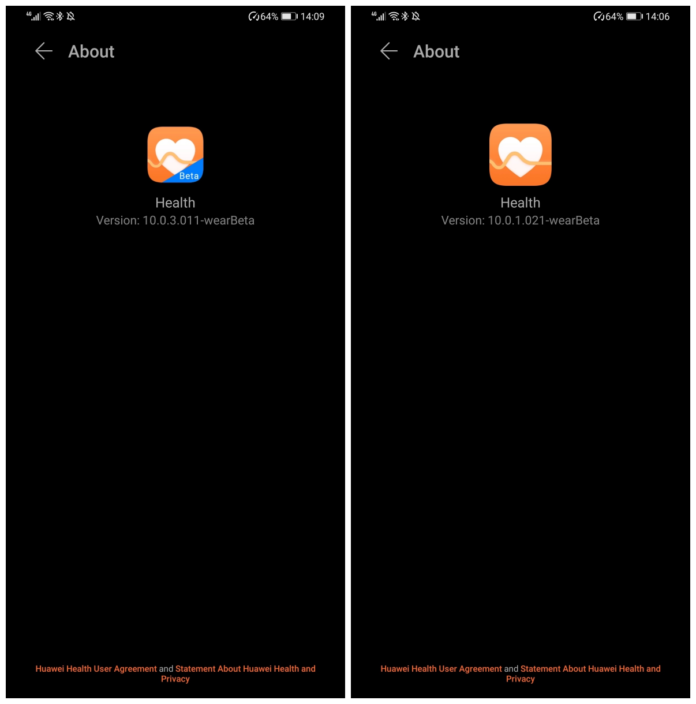
YouTube video
Tell us what do you think about this tutorial :